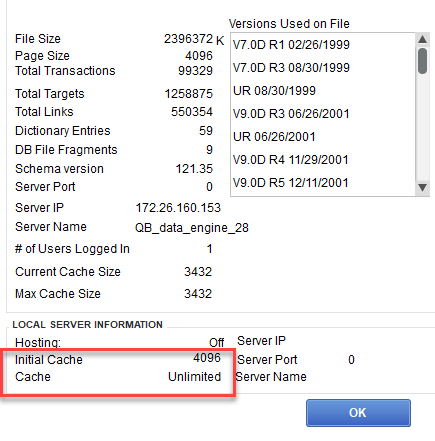Setting up Quickbooks file sharing
How to Change a Network Location from Public to Private on Windows 10/Windows Server 2016?
November 15, 2021HikVision FAQ
July 23, 2022Setting Memory in QuickBooks.
If you have a QuickBooks file over 600 MegaByte in size, you will benefit from making sure the memory is allocated to accommodate a large QuickBooks file. (This must be done on the computer hosting the file.)
(Also you may want to seriously consider condensing your file; https://quickbooks.intuit.com/learn-support/en-us/data-utilities/use-the-condense-data-utility/00/203359 )
You can apply the change via the QBW.INI file
Browse to the respective QBW.INI file stored in
C:\ProgramData\Intuit\QuickBooks Version\
Then simply edit the file:
Add the following 3 lines at the bottom of the QBW.INI file (you can add this to every computer that runs QuickBooks).
[DBSERVEROPTIONS]
InitialCache=4096M
MaxCache=0
Toggle hosting mode – on (may need to turn it off then on), then off.
File > Utilities > Stop Hosting Multi-User Access (Host Multi-User Access)
Then go to single-user mode. (with a file open)
Then check this setting in the Product Information screen BEFORE running a rebuild or doing a condense. (see condense link above)
(To access the Product Information screen from, F2 or Ctrl+1) (THIS IS IMPORTANT FOR ALL REBUILDS, ONLY) You will not see the below setting when in multi-user mode.