How to turn Google Calendar into the ultimate productivity hub
GSuite Outllok Sync Problem
June 22, 2020Lock Users from switching to single mode in Quickbooks
March 29, 2021
You look at your calendar every morning. Then you check your to do list, check the weather, ask your co-workers and family what they’re up to, then maybe see if your favorite show or sports team is on TV later tonight.
It’s…a lot. Ideally, all of this information would be in one place, and I think that place should be Google Calendar. Here’s how you can add all of this information, and more, to Google Calendar, so you know what your day is going to be like at a glance.
See Google Tasks alongside your calendar
Calendars manage your appointments; to do lists manage your tasks, but it’s useful to see both things at once. This is why Google Calendar has a built in to do list: Google Tasks. You can find it in Google Calendar right now, though it is a little hidden in the right panel.
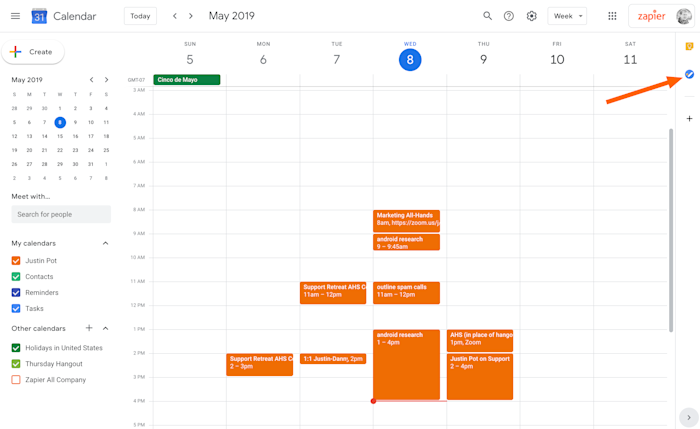
Click this button and a sidebar will open, allowing you to add tasks in Google Calendar while you’re planning your day.
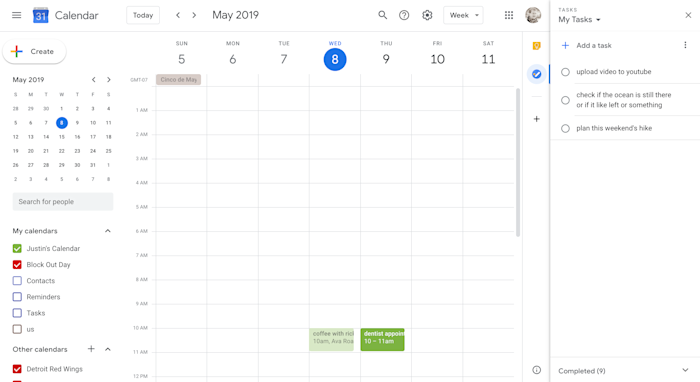
You can also optionally see tasks with a due date in the actual calendar, if you want, by making sure the calendar named Tasks is enabled.
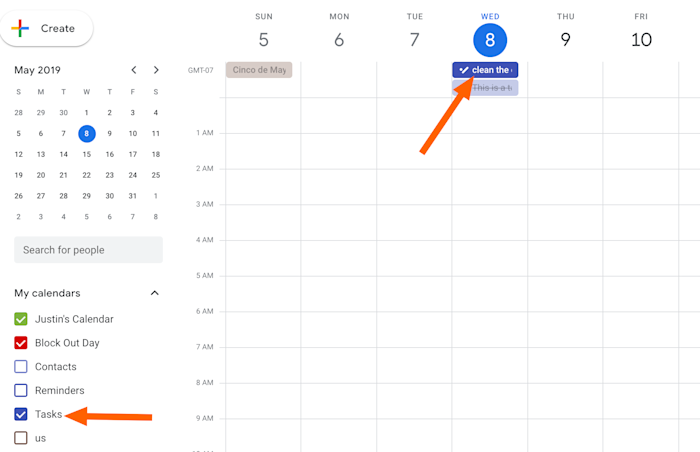
These tasks sync to your phone using the Google Tasks app for Android or iPhone/iPad, meaning you can add tasks on the go.
See other to-do list apps alongside your Google Calendar
If you’re not a fan of Google Tasks, don’t worry: you can add other to-do lists to Google Calendar. How well this will work depends on which to-do app you use. Todoist, for example, can connect directly with Google Calendar, adding tasks with deadlines to your calendar automatically.
TickTick, another popular to do list app, offers an iCal link. Head to the settings in the app to find that:
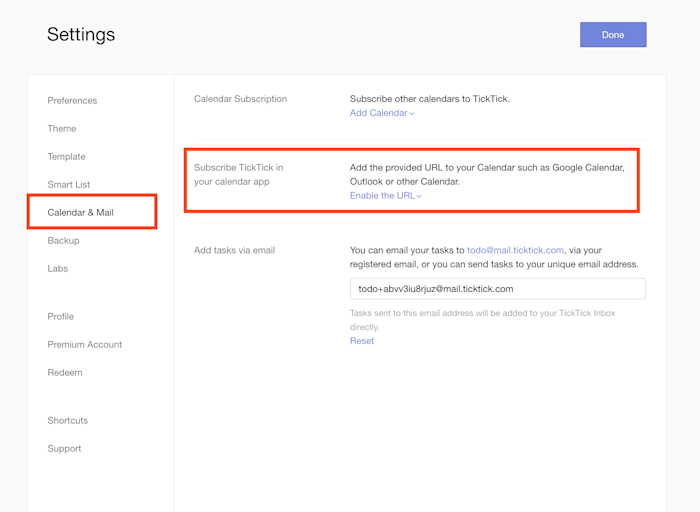
. Find the URL for the service you use, then open Google Calendar and click the plus button beside “Other calendars”.

Click From URL.
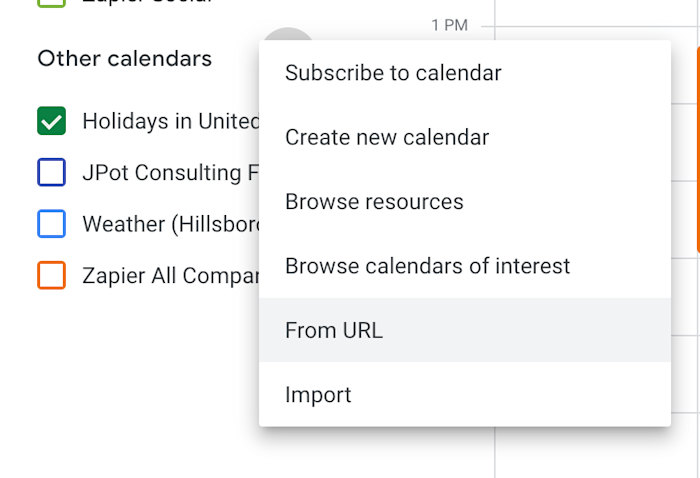
You can then paste your iCal URL to see your to do items in your calendar.
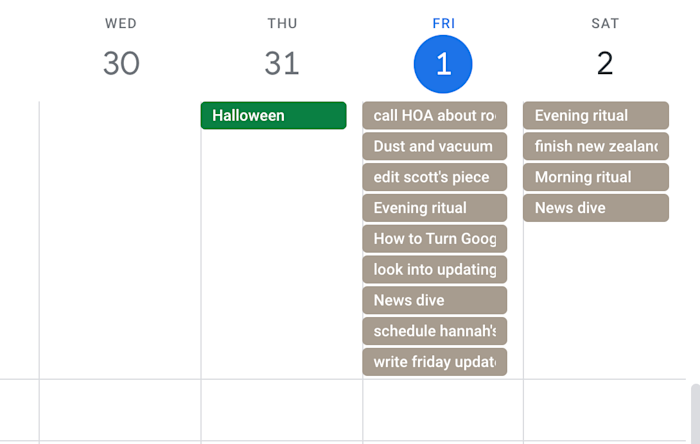
Not every to do list offers this feature, sadly, but there’s a workaround of sorts. Zapier can connect any to do list application to Google Calendar, allowing you to automatically create a calendar appointment whenever you add a new task. Here are some quick templates for that:Create Google Calendar events from new Microsoft To-Do tasks. Create Google Calendar events from Evernote reminders
See other people’s calendars in Google Calendar
Some people are so important to your life, or workflow, that you need to know what they’re up to. Maybe it’s a co-worker, maybe it’s your significant other, the point is it’s helpful to know what their day looks like. This is why Google makes it easy to share your calendar with others, and for you to see shared calendars.

You can share your calendar by heading to settings, then “Share with specific people,” then sending the URL. You can ask other people to share their calendars with you, making it easy to see their schedule every time you open your calendar.
If you use the business version of Google Calendar you can glance at anyone’s calendar anytime, using the “Meet with…” feature. Simply search for your co-worker to see their calendar alongside yours.
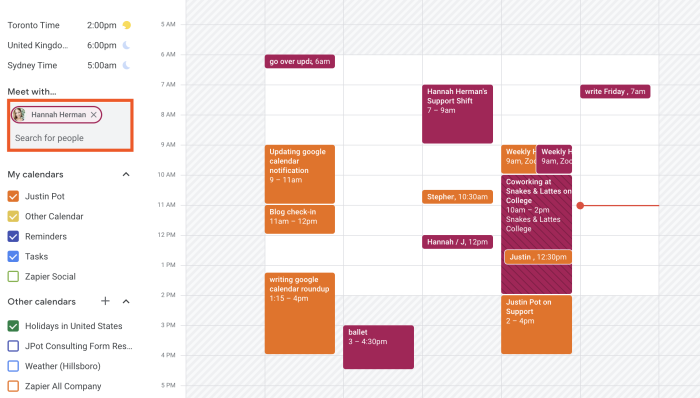
Note that how much detail you can see will depend on your organization’s settings. At Zapier our calendars are wide open, which is why I can see all of Hannah’s appointments above. You might only see whether a coworker is busy or not. Either way, this is a useful way to schedule a meeting.
Add a world clock to Google Calendar
Working in different time zones gets complicated, so any reminder of what time it is where your co-workers are is helpful. Google Calendar has a world clock feature, but it’s a little hidden. Head to the Google Calendar settings and scroll to the World Clock section.
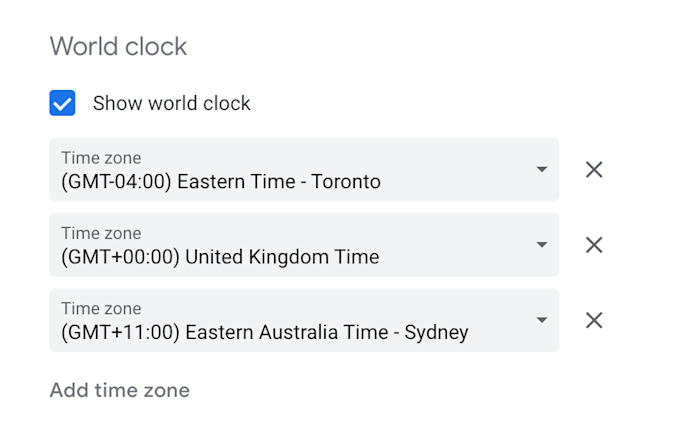
From here you can enable the feature. You can also add or remove cities. You will see this clock in the left-hand sidebar.
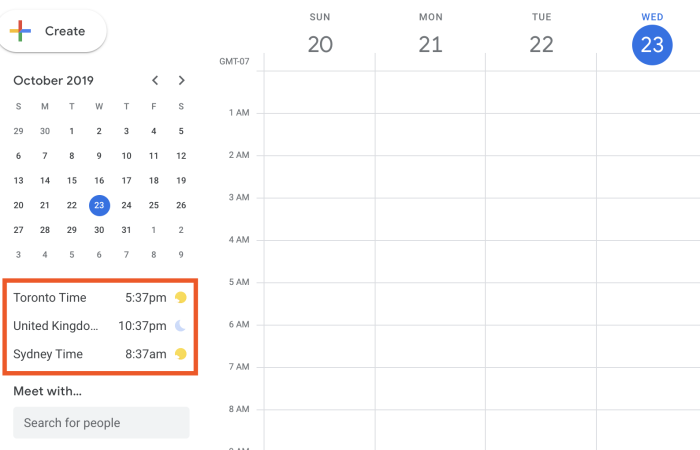
It’s a quick way to keep time zone differences in mind when you schedule remote meetings.
Add the weather to Google Calendar
Google Calendar used to offer a weather feature, but they removed it during an update a couple of years back. Happily there’s a replacement: weather.vejnoe.dk, which provides a calendar that shows the forecast. It’s seamless.
Just head to the site and enter the city you live in. Choose between Celsius and Fahrenheit, then whether you’d prefer to have the high and the lower or just the high.
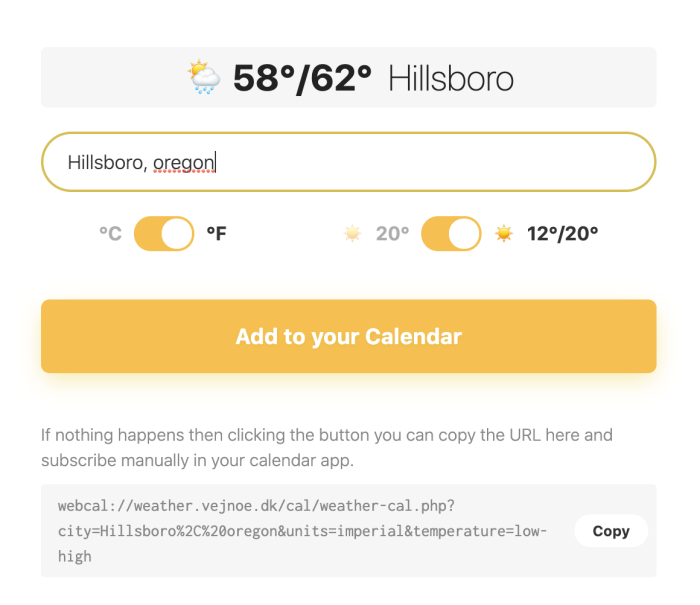
Copy the URL, then head to Google Calendar and click the plus button beside “Other calendars”.
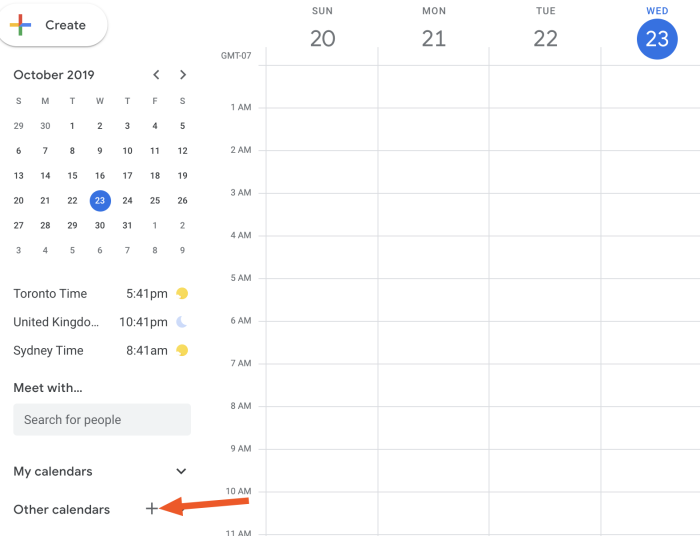
Click From URL.
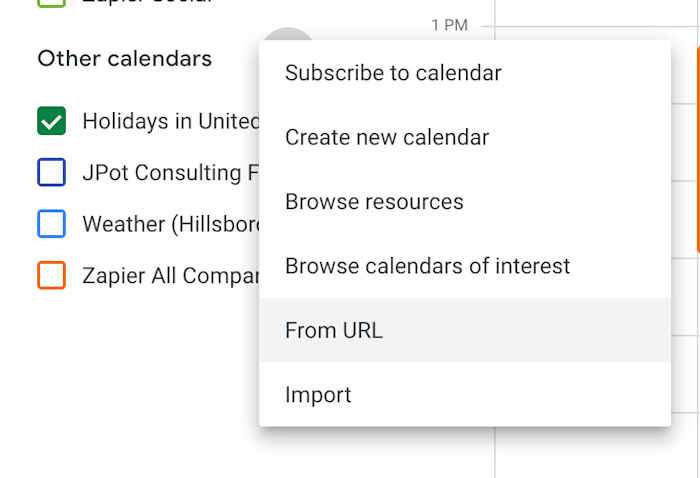
Paste the URL and add the calendar. You will now see a daily forecast on top of your calendar, alongside your all-day appointments.

There’s even icons. This is the best at-a-glance forecast for Google Calendar I’ve found, and there’s no reason I can think of not to use it.
Holidays from every culture
Google Calendar can show you major holidays in any country. By default you’ll only see the ones for where you live, but if you work with people in other countries it might be helpful to know about holidays there. You can add other calendars by clicking the plus button beside the word “Other calendars”.
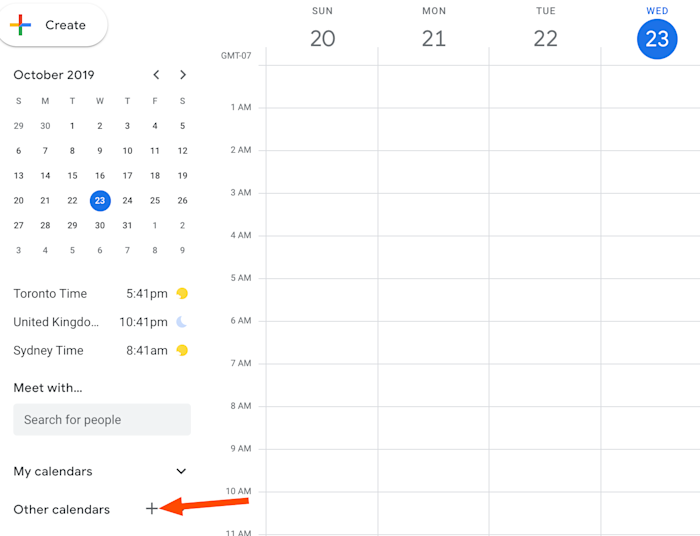
Click “Browse Calendars of interest.”
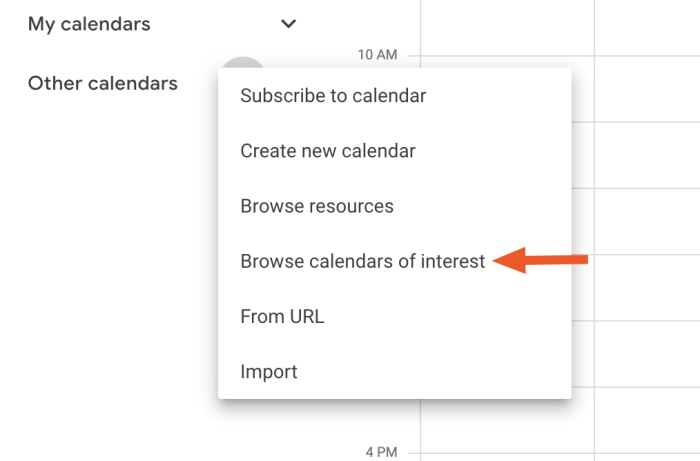
Here you will find a bunch of calendars, including holidays for major world religions.
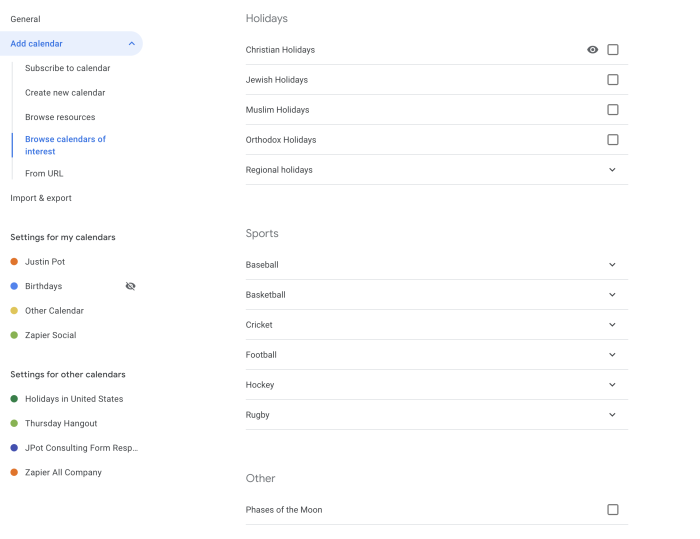
You can also drill down into regional holidays for every nation on earth.
Add sports schedules to Google Calendar
Okay, so this isn’t productivity-related, but it is useful. Google Calendar offers sports schedules for many major teams, meaning you can know when games are happening without having to open a distracting app or website. You can find these by clicking the plus button beside the word “Other calendars”.
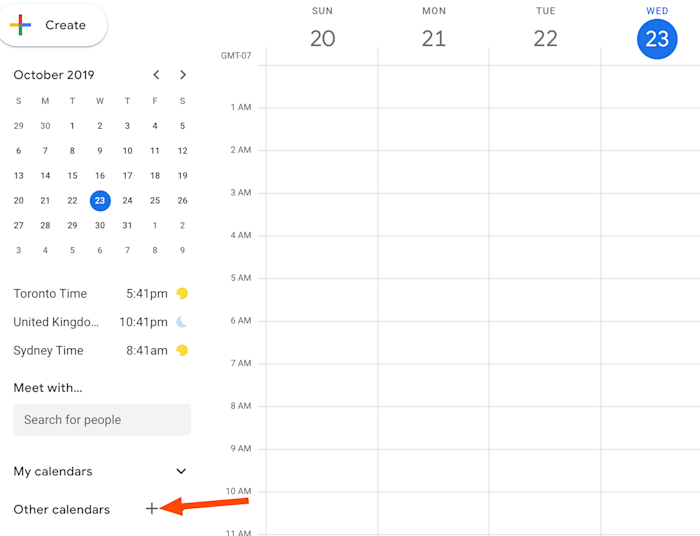
Click “Browse Calendars of interest.”
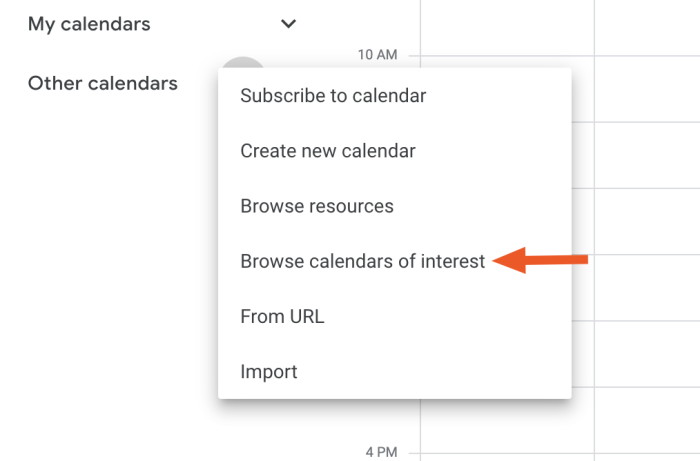
Here you’ll see a list of sports to choose from. Dial down until you find the team you’d like to add to your calendar.
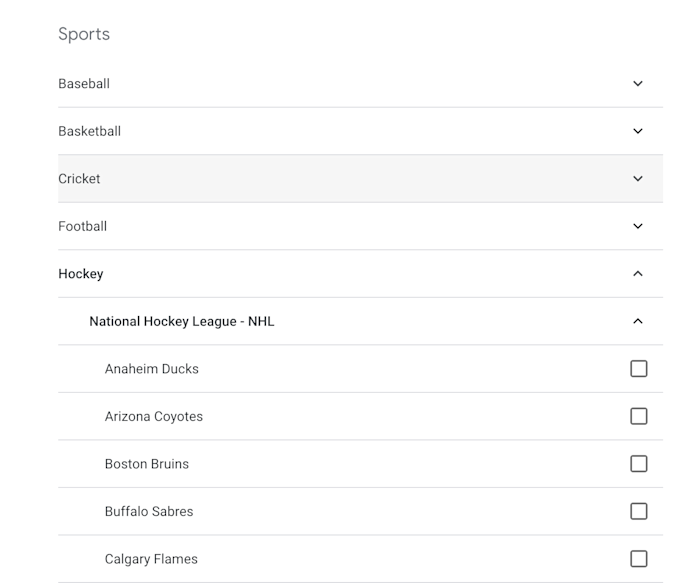
You will now know whenever your team has a game, and you’ll also see scores for games that are already finished.
Add your favorite TV shows to Google Calendar
Not a sports fan? You can also add a custom TV schedule to your Google Calendar. Episode Calendar is a free service you can use to track when new episodes of TV shows come out, and it offers an iCal feed you can use with Google Calendar. This means you can find out when a TV show you love is on without opening a distracting app or website.
Set up an Episode Calendar account and add the shows you’re interested in. Then head to Settings to find the iCal feed.

Copy this, then open Google Calendar and click the plus button beside “Other calendars”.
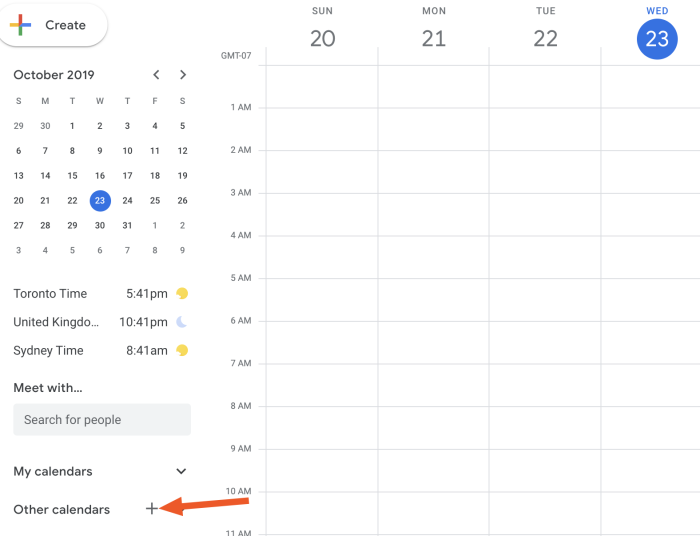
Click “From URL.”
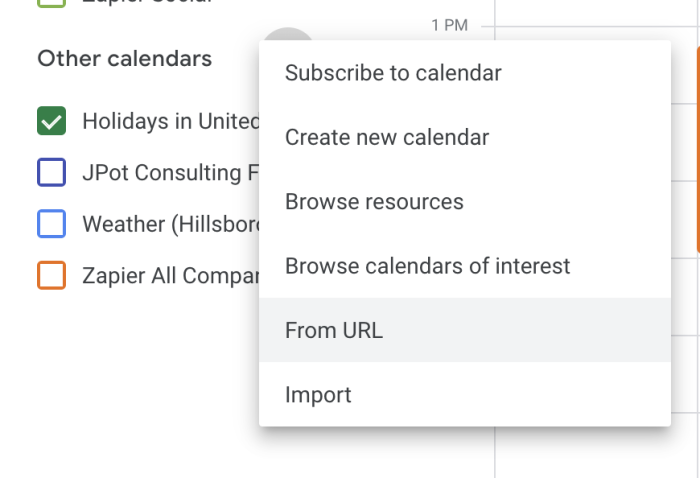
Here you can paste your iCal URL. You will now see when your favorite TV show is about to air.
Find other relevant calendars
These are just a few examples of the kinds of things you can add to Google Calendar. I highly recommend finding some local calendars.
There’s a good chance you could find something similar in your city. It’s also likely that schools, libraries, churches, businesses, and other organizations in your life offer an iCal URL that you can add to Google Calendar. If you find something useful, add it.